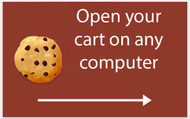How to open your Silver Forte shopping cart on another computer?
Posted by Silver Forte on Jul 20th 2018
Information about items in Bigcommerce Shopping Cart is in your browser cookies.
That's why when you are trying to get access to unfinished order on a different device you see empty Shopping Cart, because cookies from you session stayed on another computer.
We will show you how to easily transfer your Shopping Cart to another computer and finished your order.
1. First, you need to be sure, that you are using Google Chrome Web Browser.
You can download it from here: https://www.google.com/chrome/
2. Then you need to install "EditThisCookie" extension for the Chrome Browser from here:
Click blue button ADD TO CHROME.

Then confirm by one click on button Add Extension:

As a result you are going to see this ADDED TO CHROME:

3. Login to https://www.silverforte.com using your email and password

4. Add products which you want for your order to the Shopping Cart and go your Cart:

5. You need to click on "EditThisCookie" extension. Look on the top right corner for cookie pic:

You will see little window with SilverForte.com cookies:

6. Now it's time to save this cookies. This way you will save all your Shopping Cart items. Click on the "Export Button", after click you will see confirmation "Cookies copied to Clipboard".

7. Open any text editor, Notepad for example, and Paste copied text to there, or to your email.

8. Save your work.

9. Alright. Most important part is done. Now you can save your file with cookies on flash memory card, or send it to yourself on email, save it as a draft on email, use Google Drive and etc.
10. Now after it's done, you want to open your Shopping Cart on another computer.
Login to your https://www.silverforte.com account on another computer. Go to your Shopping Cart:

You not going to see any items, because cookies are different for now.
11. You need to install "EditThisCookie" extension for the Chrome Browser for your another computer. Or login to your Google account if you have it.
Click again on EditThisCookie extension:

12. Then click on Import button:

13. Open your file with the saved cookies and copy ALL the text from there. Click on any place in text and make keyboard combination Ctrl + A to select all the text and then use Ctrl + C combination to copy it.

14. Paste copied text to the "EditThisCookie" window. Make right mouse button click or use Ctrl+V keyboard combination.

15. Click on the green checkmark to confirm your Paste for the extension.

16. After you confirm it, you will see this window.

17. You have done, now just refresh the page, press F5 or click on refresh browser button.

This way you will get all your cart items from another computer.